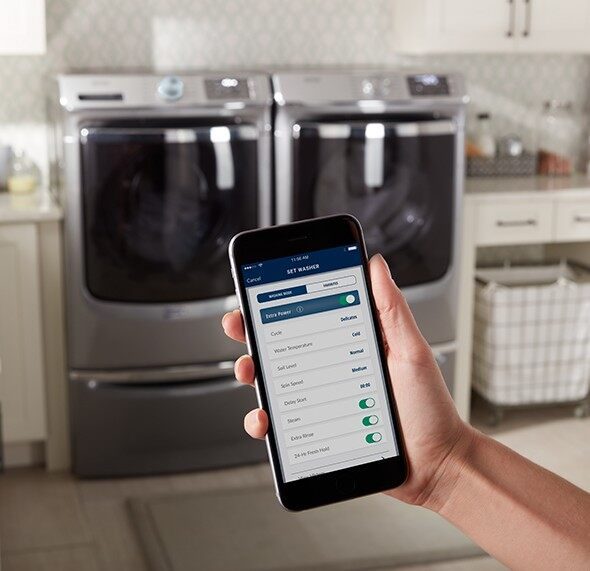HOW TO CONNECT YOUR MAYTAG® APPLIANCE
Step by step instructions to connect your Maytag® smart capable top load washer and dryer1
Get Your Product Ready:
IF Product is past unboxing mode (eg. product professionally installed, cycles have been run in home)
Make sure the appliance is powered on.
Tip: Connecting to your wireless home network requires you to stay next to your appliance during this process and that there is adequate WIFI signal strength at the desired location.
Download the MaytagTM Mobile App and create an account.
On the appliance, press the Remote Enable button.
Verify the appliance screen shows “Use the MaytagTM Mobile App to set up WiFi.”
or IF Product is in unboxing mode (Initial set-up)
Make sure the appliance is powered on.
Confirm language by pressing Start (or follow the prompts to select another language).
Download the MaytagTM Mobile App and create an account.
On the appliance, press the Start button to begin WiFi setup.
Verify the appliance screen shows “Use the MaytagTM Mobile App to set up WiFi.”
Connect with the app:
Ensure your mobile device is connected to the wireless network you wish to connect the appliance to.
Tip: You must be on a 2.4gHz network frequency, 5gHz will not work. Please connect your phone to the Network SSID that supports 2.4 GHz band. If unsure consult your router’s support documentation to find out how to identify the correct SSID. Some routers will support both bands and share the same SSID and Password.
Open the MaytagTM Mobile App. Select Add Appliance. The app will search for nearby appliances, be sure to stay close to your appliance.
Tip: Mobile device must have Bluetooth and Location Services ON. Be sure to allow permissions for both when opening the app for the first time.
When found, select the appliance you are trying to connect.
Tip: If no appliance is found, check that the appliance is in the right mode (see above). Otherwise, follow the Help path in the app.
Press Pair in the App.
Confirm the numerical code matches in app and on the appliance. When prompted, confirm pairing in the App by selecting Pair and confirm pairing on the appliance by pressing Start.
Tip: You must confirm the pairing on both the mobile App and the appliance to continue.
Enter your home network password. Press Next.
- Upon success, name your appliance and select Done.

1WiFi & App Required. Features subject to change.
OPEN THE MAYTAG™ APP, ADD YOUR APPLIANCE AND FOLLOW THE GUIDED EXPERIENCE TO GET UP AND RUNNING QUICKLY.*
*Connection method not compatible with all routers. You may be prompted to try other connection methods. Appliance must be set to remote enable. WiFi & App required. Features subject to change.
View the Whirlpool Corporation Smart Appliance Terms of Use and Privacy Notice.

STEP BY STEP INSTRUCTIONS TO CONNECT YOUR MAYTAG® SMART FRONT LOAD WASHER AND DRYER
- Download the MaytagTM Mobile App.
- Create your own Account.
- Select Add Appliance.
- Scan the QR code on the appliance label or manually enter the SAID and MAC.
- Select your product type and model number.
- Press and quickly release the Wifi Connect button on the appliance.
- Do NOT hold the button, this will put the appliance in the wrong mode. If your appliance says to "Hold 3 sec.", please ignore.
- In the app, select your network and enter your passphrase (if your home router has a choice of frequency bands - be sure to use the 2.4GHz band router name)
- A screen will appear that says "Connecting". These 4 steps can take up to 2 minutes to complete.
- During this process, lights on the appliance will blink. This is normal. Once the appliance is connected, it will end on a solid white light.
- Name your appliance and start using the remote features.
- Remember to press the "Remote Enable" button when using these features.
Download the App
FREQUENTLY ASKED QUESTIONS
WHAT ARE THE BASIC HOME ROUTER REQUIREMENTS?
Check your router for each of the following:
- Frequency Band: 2.4GHz Band IEEE 802.11 b/g/n
- Security: Security WiFi Protected Access WPA2
- Network Support: IPV4 Minimum.
I CAN'T CONNECT MY APPLIANCE. WHAT SHOULD I DO?
- If you are having trouble connecting, first check to see if your appliance is in the correct mode.
- If you see a countdown display on the appliance, it is in the wrong mode.
- Power the appliance off. and then turn it on again.
- Press and quickly release the Wifi Connect button. Do NOT hold for 3 seconds, even if the button says to do so.
- Return to the app to complete the connection steps.